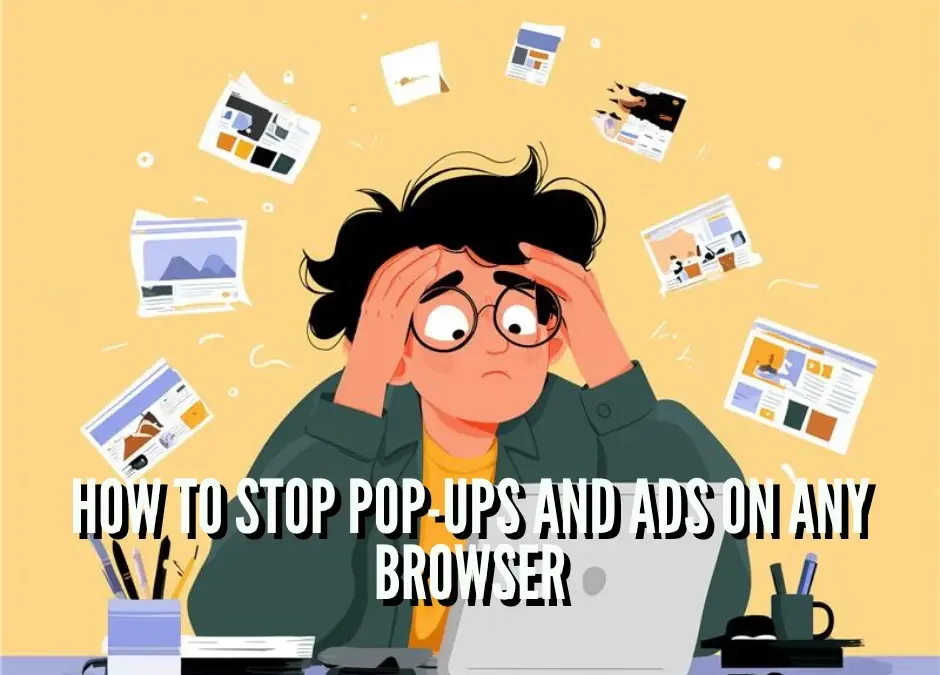Pop-ups and ads aren’t just annoying, they can slow down your browsing, clutter your screen, and sometimes even pose security risks. Many pop-ups are used for phishing, fake tech support scams, or malware delivery. Even legitimate sites often bombard users with autoplaying videos, banners, and floating ads.
The good news? You don’t have to live with it. From built-in browser protections to advanced system-wide tools, you can dramatically cut down intrusive ads and pop-ups. This comprehensive guide covers every layer of protection, so you can choose the methods that fit your needs.
Why am I seeing so many pop-ups and ads?
Before fixing the problem, it helps to know where they come from:
- Website scripts: Many websites embed pop-up ads and redirects as part of their business model.
- Browser notifications: If you’ve ever clicked “Allow” on a site asking to send notifications, you might get spammed with pop-up alerts.
- Adware: Some programs install hidden software that injects ads into your browser or system-wide.
- Aggressive advertising networks: Even mainstream sites sometimes use aggressive ad networks that spawn extra windows or tabs.
Knowing the source lets you pick the right fix.
1. Block Pop-Ups Using Built-In Browser Settings
Most modern browsers include pop-up blockers by default. But you may need to adjust settings for stricter control.
Chrome
- Go to Settings > Privacy and Security > Site settings > Pop-ups and redirects.
- Set to Blocked.
- Under Notifications, review which sites can send alerts. Remove shady or unfamiliar ones.
Safari (Mac)
- Open Safari > Preferences > Websites > Pop-up Windows.
- Set default behavior to Block.
- Also enable Fraudulent Website Warning under the Security tab.
Safari (iPhone/iPad)
- Open Settings > Safari.
- Toggle on Block Pop-ups.
- Turn on Fraudulent Website Warning.
Microsoft Edge
- Settings > Cookies and site permissions > Pop-ups and redirects.
- Toggle to Block.
- Also enable Tracking Prevention and set to “Strict” for better ad blocking.
Firefox
- Menu > Settings > Privacy & Security.
- Under Permissions, check “Block pop-up windows.”
- Use Enhanced Tracking Protection set to “Strict.”
These settings stop the majority of intrusive pop-ups, but they don’t block banner ads, autoplaying videos, or embedded trackers. For that, you’ll need stronger tools.
2. Use an Ad Blocker Extension
Browser extensions remain the most effective way to block intrusive ads and trackers.
Recommended blockers:
- uBlock Origin: Lightweight, powerful, open-source. Considered the gold standard.
- AdGuard: Paid option with cross-device support, also includes privacy filtering.
- Privacy Badger (EFF): Focused on stopping trackers rather than ads.
Tips for using blockers:
- Keep lists updated. uBlock Origin lets you enable multiple filter lists for stricter blocking.
- Whitelist trusted sites if needed (some sites detect ad blockers and restrict access).
- Avoid shady “free ad blockers” with few reviews, some contain adware.
3. Stop Malicious Pop-Ups From Adware
If you still see ads even with blockers enabled, you may have adware. Signs include:
- Ads appear on every site, even reputable ones.
- Words on websites turn into random hyperlinks.
- New tabs or pop-ups appear without clicking.
How to fix:
- Run a scan with Windows Defender or Malwarebytes (Windows and Mac).
- On Mac, check Activity Monitor for unknown processes.
- On Windows, check Programs and Features for suspicious installs.
Prevent adware:
- Only download software from trusted sources.
- Always choose “Custom install” to avoid bundled extras.
- Keep your OS and browser patched with updates.
4. Control Browser Notifications
Many “pop-ups” are actually browser notifications you accidentally allowed.
Fix it:
- Chrome: Settings > Site settings > Notifications – remove any suspicious sites.
- Firefox: Menu > Settings > Privacy & Security > Permissions > Notifications – clear permissions.
- Safari: Preferences > Websites > Notifications – disable unwanted ones.
Going forward, when a site asks to show notifications, click Block unless you trust it completely.
5. Enable Reader or Immersive Modes
Some browsers let you bypass ads by switching into a stripped-down “reader” mode:
- Safari Reader View (Mac/iOS): Click the icon with four lines in the address bar.
- Edge Immersive Reader: Click the book icon in the address bar.
- Firefox Reader Mode: Click the page icon on the right side of the address bar.
Reader modes remove ads, sidebars, and distractions, showing only the main text.
6. Use System-Wide Ad Blocking
Browser blockers work per app, but you can also block ads at the system or network level.
Ad-Blocking Apps
- AdGuard for Desktop: Blocks ads across all browsers and apps.
- Blokada (Android/iOS): Free mobile app that filters ads at the system level.
Network-Wide Blocking
- Pi-hole: A small device (like a Raspberry Pi) that blocks ads and trackers across your entire home network.
- NextDNS: Cloud-based DNS that blocks ads, trackers, and malicious domains.
This is especially effective if you want to protect all devices on your network, including smart TVs, consoles, and phones.
7. Manage Ads on Mobile Devices
Pop-ups and ads can be even worse on smartphones. Here’s how to deal with them:
Android
- Use Chrome’s built-in ad filter (blocks intrusive formats automatically).
- Install AdGuard or Blokada for system-wide blocking.
- Remove suspicious apps that may be injecting ads.
iOS (iPhone/iPad)
- Safari > Settings > turn on Block Pop-ups.
- Install content blockers like 1Blocker or AdGuard for iOS from the App Store.
- Review installed apps if pop-ups persist.
8. Optimize Against Aggressive Ads
Some ads slip through because of how sites monetize. You can:
- Use alternative browsers like Brave, which blocks ads and trackers by default.
- Use VPNs with ad-blocking features (ProtonVPN, NordVPN, Surfshark offer DNS-based ad blocking).
- Combine blockers with strict tracking protection for layered defense.
9. When to Seek Professional Help
If ads and pop-ups appear constantly, even after cleaning your browser, it could mean:
- You have deep-rooted malware.
- Your operating system is compromised.
- Your router’s DNS settings were hijacked.
In these cases, run multiple scans, reset your browser, or seek IT support.
FAQ: Blocking Pop-Ups and Ads
1. Why do I still see ads after installing an ad blocker?
Some websites detect blockers and load ads differently. Update filters or switch to stricter blockers like uBlock Origin.
2. Are ad blockers safe to use?
Yes, if you use reputable ones (uBlock Origin, AdGuard). Avoid random Chrome Web Store extensions with few reviews.
3. Can I block YouTube ads without Premium?
Yes, uBlock Origin blocks most YouTube ads. However, YouTube regularly updates to bypass blockers, so Premium is the most reliable ad-free option.
4. Do pop-ups mean I have a virus?
Not always, many are from legitimate websites. But if they happen everywhere, it could indicate adware or malware.
5. Do ad blockers slow down my browser?
Quite the opposite. By blocking scripts and ads, pages often load faster.
6. Will blocking ads break websites?
Sometimes. If a site doesn’t load properly, whitelist it temporarily.
7. Can I block ads on smart TVs or streaming devices?
Yes, with Pi-hole or DNS-based services like NextDNS, you can block ads across all devices in your home network.
Need Expert IT Support? Contact ITGuys Today!
IT Support – Cloud Services & Email Migration – Network Setup